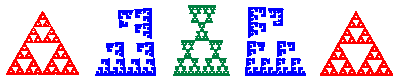Installation Issues
I have successfully run IFS Construction Kit under Windows XP, Vista, Windows 7, Windows 8, and Windows 10. However,
you may encounter one of the following error messages when you try to start IFS Construction Kit or try to access help from within the program.
Component MSCOMCTL.OCX or one of its dependencies is not correctly registered: a file is missing or invalid
The file mscomctl.ocx is not usually shipped with Windows Vista, 7, 8, or 10. For IFS Construction Kit to start, this file must be in your c:\windows\system32 directory for 32-bit versions of the operating system, or in your c:\windows\syswow64 directory for 64-bit systems. First look to see if you have a copy of the file. If you do not have a copy of the mscomctl.ocx file in your system32 or syswow64 folder, click on the following link to download a copy and then copy it to your system32 or syswow64 folder depending on whether you are running a 32-bit or 64-bit version of the operating system. Depending on your browser, you may get a message that mscomctl had been blocked "because that file can damage your machine". If this is the case and you want to continue, you may need to temporarily change the security settings in your browser to allow the download.
Download mscomctl.ocx (1.02 Mb)
Once you have the file in the correct folder, if you still get this error message, you can try to register it yourself, but may need elevated privilege to run the following command. To do that in Windows 7, click the Start button. In the search box, type command prompt. In the list of results, right-click Command Prompt and then click Run as administrator. If you are prompted for an administrator password or confirmation, type the password or provide confirmation. In Windows 8 and 10, use the Power User Menu. Press the WINDOWS and X keys together and then click on Command Prompt (Admin). Click Yes to the User Account Control message that appears. In Windows 8.1 and later, right-clicking on the Start button brings up this menu, also.
From the command prompt, type the following command depending on whether you have a 32-bit or 64-bit operating system.
regsvr32 c:\windows\system32\mscomctl.ocx
or
regsvr32 c:\windows\syswow64\mscomctl.ocx
You should get a message if the component registration succeeded.
A required .DLL file (e.g. MSVBVM60.DLL) was not found
You can search the site DLL-files.com for the missing DLL file. Or you can try checking SourceForge to see if one of the downloads might contain the missing DLL file.
Navigation to the webpage was canceled
This is due to a Microsoft security update that changed the way the compiled html help files are treated by Windows Explorer in various "security zones" when you download a help file from the internet. If you get this message when trying to access help from within the program, right click on the IFS Help.chm file and choose properties. At the bottom of the General tab you should see a button that says "Unblock". Click this button, then click Ok to close the dialog box. The help file should now load.