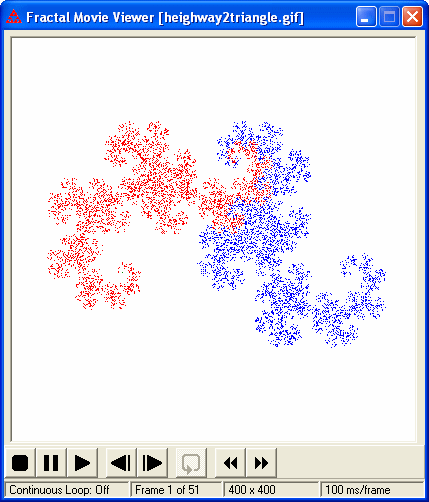- "Average the matrices" uses a linear interpolation of the affine maps from the initial IFS and the final IFS. These are the number displayed in the Matrix Function form in the IFS window. So the new IFS comes from (1-t)*fI + t*fF where fI and fF are functions in the initial and final IFS respectively, and t goes from 0 to 1 in increments determined by the number of transitions.
- "Average the Scalings/Rotations" uses a linear interpolation of the scaling and rotation factors for the functions in the initial IFS and then final IFS. These are the numbers displayed in the Scaling/Rotation form in the IFS window.
- "Treat all angles positive" converts all rotation angles to positive values before doing the interpolation when "Average the Scalings/Rotations" is chosen.
- Choose counterclockwise or clockwise to control the rotation direction when the same IFS is chosen for the initial and final IFS.
- If you select "Cycle back to the beginning", the sequence of frames will go from the first frame (initial IFS) to the last frame (final IFS), repeat that last frame an then proceed back to the first frame (initial IFS), repeating the interpolations or rotations while reversing the steps. This will therefore create twice as many frames.
- "Show Axes" (ctrl-A) will display the axes in each frame
- "Show Designs" (ctrl-D) will display a window with the IFS design for the current frame. This is based on the current initial polygon. If this window is displayed, the "Show Axes" option will also show the axes in this window. When the design window is visible, a small green square will appear in either the fractal movie window or the design window to indicate which one is active. The zoom/shift commands in the View menu (and corresponding keyboard shortcuts) apply to the active window. Click in each window with the mouse to make it active.
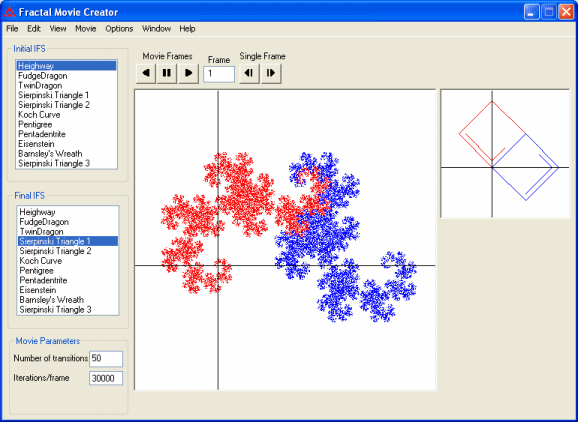
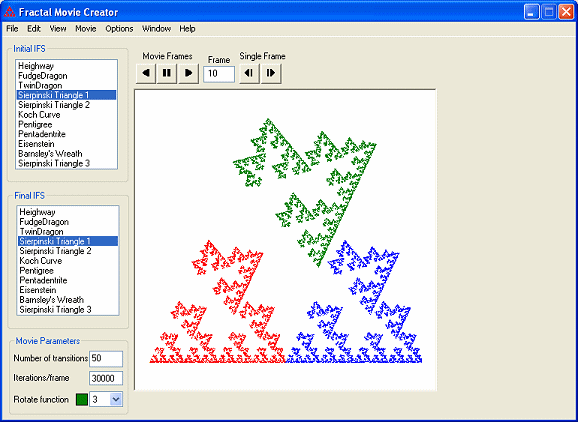
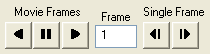
 Play Backwards (ctrl-P)
Play Backwards (ctrl-P) Pause (S)
Pause (S) Play (P)
Play (P) Backwards 1 Frame (B)
Backwards 1 Frame (B) Forward 1 Frame (F)
Forward 1 Frame (F)Important Note: Saving frames or the movie as an animated requires that the file FreeImage.dll exist either in the same folder as the IFS Construction Kit program or in the windows/system folder. FreeImage.dll is included in the zip file for IFS Construction Kit that can be downloaded from https://larryriddle.agnesscott.org/ifskit.