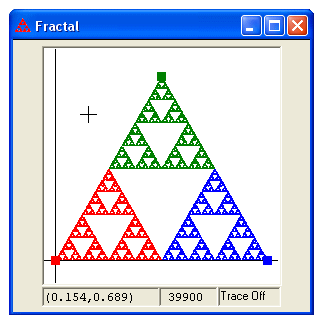
The three text boxes at the bottom of the Fractal window show the coordinates of the crosshair cursor while it is in the window, the number of iterations, and the status of tracing. If the Fractal window is resized too small, one or more of these text boxes may be hidden.
While the Fractal window is active you can show the axes and the fixed points for the functions in the IFS. If it is difficult to see the fixed points, you can change their color to black in the Draw/Fixed Points submenu. Choose the appropriate menu item again to hide the axes or the fixed points.
Tracing
Choose Draw/Turn Trace On or press ctrl-T. The message in the lower right text box will change to "Trace On." Now hold down the Ctrl key and right click anywhere in the Fractal window. This will plot a black dot representing an initial seed. Press the spacebar to randomly choose one of the functions in the IFS. That function is applied to the initial seed and the resulting point is plotted. The text box at the bottom of the Fractal window will show which function was used. If Trace/Color Dots is checked, then the point will be drawn using the color of the chosen function. The choice Trace/Black Dots will draw all points with color black. Continue to press the spacebar to generate more points.
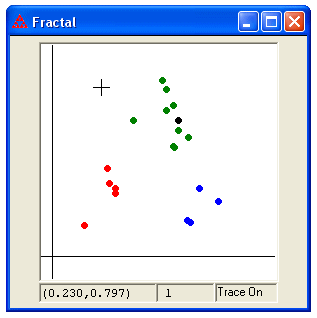
Rather than choose a function at random, you can press one of the number keys to apply the function that corresponds to that number. Use "0" for function 10. Use the ctrl key for numbers larger than 10, so ctrl-1 is used for 11, ctrl-2 is used for 12, up to ctrl-0 for 20.
Choosing Draw/Turn Trace Off or pressing ctrl-T will turn off the tracing and remove any of the points that were drawn.
You may trace at anytime that the random algorithm is not actively running, either before or after you apply the algorithm.