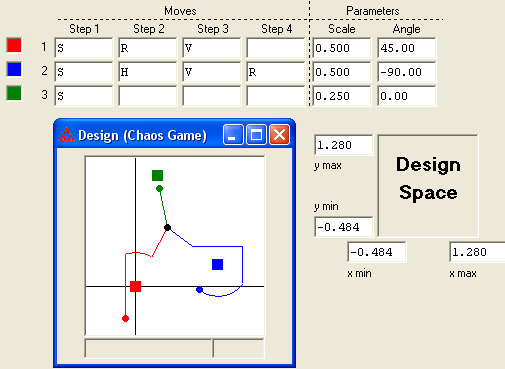The reference point X can be chosen in the Design window by pressing the Ctrl key and clicking with the right mouse button. Lines will be drawn showing the effect of each move in the game as the point X is scaled, rotated, or reflected across a horizontal or vertical line. A dot will represent the final location of the point X after the transformations. You can move the point X to another location by clicking on it with the left mouse button and moving the point with the mouse. If the grid is displayed, the reference point will snap to the nearest grid corner if you hold down the shift key when you release the mouse.
Create new fixed points by pressing the Ctrl key and clicking with the left mouse button. If the grid is displayed, the fixed point will snap to the nearest grid corner if you hold the Shift key instead of the Ctrl key. You can turn the grid on (or off) with one of four default sizes from the design menu, by typing ctrl-G, or by clicking the toolbar button ![]() . Type ctrl-alt-G to specify your own grid size. You can also create a new fixed point in a random location by clicking on the toolbar button
. Type ctrl-alt-G to specify your own grid size. You can also create a new fixed point in a random location by clicking on the toolbar button ![]() .
.
You specify the moves either by entering them directly in the IFS window, by using the Chaos Game Moves dialog box (ctrl-M to open), or by using the buttons on the toolbar at the bottom of the window.
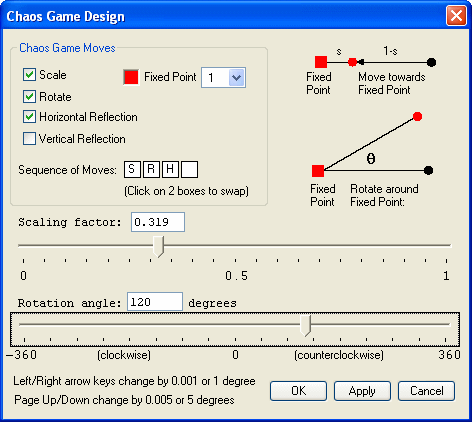
Click on one of the fixed points to select it. You can also press one of the number keys to select the fixed point that corresponds to that number. Use "0" for function 10. Use the ctrl key for numbers larger than 10, so ctrl-1 is used for 11, ctrl-2 is used for 12, up to ctrl-0 for 20. If the Chaos Game Moves dialog box is open, you can select the fixed point from the drop down list.
• Move
Hold down the mouse button on a fixed point. Move it to a new position. The IFS window will reflect the new coordinates. If the grid is displayed, holding down the shift key while moving the fixed point will snap the fixed point to the nearest corner of the grid when the mouse button is released. You can also move the fixed point by pressing the shift key and one of the arrow keys. The fixed point will move in the direction of the arrow.
• Scale
Select a fixed point and enter a percentage in the IFS window. Or in the Chaos Game Moves dialog box, use the mouse to drag the slider for the scaling factor to the desired value. The arrow keys and the Page Up/Down keys can also be used to make more precise adjustment to the value of the sliders if the scale slider is active (has a solid border around the slider). Press S to activate the scale slider if necessary. Scaling by a factor of s means to move 1-s of the distance from X towards the fixed point.
• Rotate
Select a fixed point and enter the number of degrees to rotate around the fixed point in the IFS window. Or in the Chaos Game Moves dialog box, use the mouse to drag the slider for the rotation angle to the desired value. The arrow keys and the Page Up/Down keys can also be used to make more precise adjustment to the value of the slider if the rotation angle slider is active (has a solid border around the slider). Press R to active the rotation angle slider if necessary. Positive values are measured in the counterclockwise direction and negative values in the clockwise direction.
Click on
![]() to rotate counterclockwise by 90° around the fixed point, and
to rotate counterclockwise by 90° around the fixed point, and ![]() to rotate clockwise by 90°. Click on the arrow next to each button to get a dropdown menu from which you can choose rotation angles of 30°, 45°, 60°, 90°, or 180°, or choose "other..." to bring up a dialog box in which you can specify the rotation angle.
to rotate clockwise by 90°. Click on the arrow next to each button to get a dropdown menu from which you can choose rotation angles of 30°, 45°, 60°, 90°, or 180°, or choose "other..." to bring up a dialog box in which you can specify the rotation angle.
• Reflections
Select a fixed point. Enter H in the IFS window to reflect in the horizontal direction across a vertical line through the fixed point. Enter V to reflect in the vertical direction across a horizontal line through the fixed point. Or check the appropriate box in the Chaos Game Moves dialog box. Or click on the toolbar buttons ![]() or
or ![]() for a horizontal or vertical reflection, respectively.
for a horizontal or vertical reflection, respectively.
The following picture shows a Chaos Game with three fixed points. The first transformation is based on a scaling by 0.5, followed by a rotation by 45 degrees, followed by a vertical reflection. The second transformation is a scaling by 0.5, followed by a horizontal reflection and then a vertical reflection, and finally a rotation by 90 degrees in the clockwise direction. The last transformation is just a scaling by 0.25 (which moves the point 3/4 of the way towards the fixed point.)